Credential Schemas
The Schemas Page is designed for efficient management of ledger schemas within your business. It consists of two main sections: "Available Schemas" and "Selected Schemas."
Additionally, you can create and add new schema definitions to the ledger from this page.
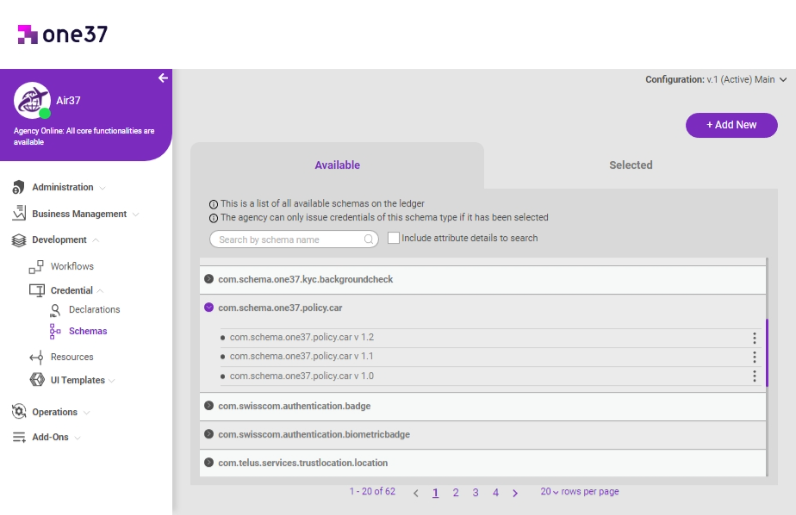
To access the Schemas page,
- Go to the Development section.
- Click on "Credential," which is the second item listed under Development.
- Click on "Schemas" from the menu under "Credential".
Available Schemas
Under this section, a table displays the available schemas on the ledger.
You can search for schemas by name and attribute details at the top of the table. Each schema item in the table provides access to all versions of the schema and offers three options for interaction: "Details," "Select," and "Clone."
- Details: Opens a popup to view the attributes of the selected schema.
- Select: Adds the schema to the list of selected schemas.
- Clone: Allows you to duplicate the schema with all its attributes, or you may add new attributes to the cloned schema. Editing directly is not available for schemas; you need to either clone them or create a new schema to make modifications.
Adding a New Schema
- Click on the "+ Add New" button located in the upper right corner of the page.
- Define the name, version, and attributes to create a new schema.
- Click "Create" to add the schema to the ledger.
Selected Schemas
This section lists the schemas that your business utilizes for credential declarations.
Clicking on each row reveals the versions and credential definition IDs associated with the schema version.
Additionally, by selecting "Details" from the action menu, you can view the attributes for each version of the schema.